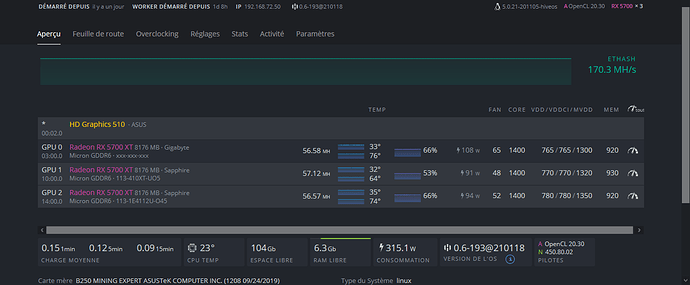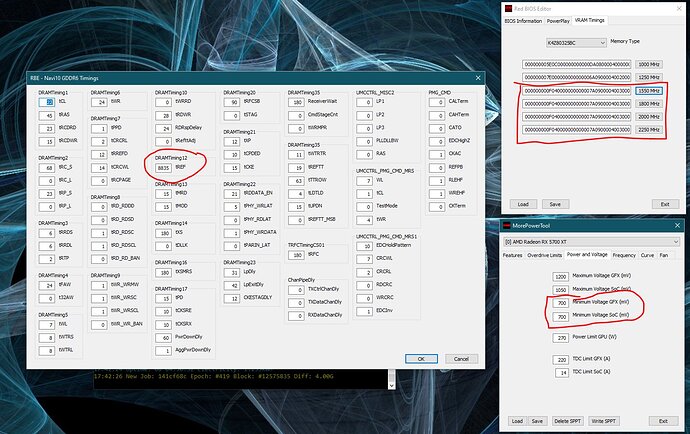Hello,
This article is all the work from IgorTek, AlleyCat and Mini_Me posted at IgorsLab forum here :
But as there are so many pages in this post and that it’s a hard to find the relevant informations, I just place here, at HiveOS Forum, the final results for modify an RX5700XT bios to achieve better Hash with lower Watts.
- First, download YOUR bios using HiveOS (Cards panel, select download Bios)
- The download the resultant file on your Windows Computer.
- You now have to mod this file using RedBiosEditor AND MorePowerTools. These 2 software are available at IgorsLab : (bottom of the page)
https://www.igorslab.de/red-bios-editor-bios-eintraege-anpassen-optimieren-und-noch-stabiler-uebertakten-navi-unlimited/3/
Now just follow the steps in IgorsLab post. Resume here :
With morePowerTool :
Under Features tab, set:
Zero RPM: Uncheck (Disable, for those who have high memory temperature)Under Feature Control (For stable Hashrate and to prevent hashrate from dropping to 0 MH/s in addition to disable R6 Render Standby in the motherboard bios settings if exists), set:
DS_GFXCLK: Uncheck (Disable)
ACDC: Check (Enable for non XT cards)Under Overdrive Limits tab, set:
GFX Maximum Clock 1440 MHz
Memory Maximum Clock 960 MHz
Power Limit Maximum 0%
Power Limit Minimum 0%
Memory Timing Control: 1 [For computing (mining), default is 2 for gaming]
Zero RPM Control: 0 (For those who have high memory temperature)Under Power and Voltages, set:
Maximum Voltage GFX: 1050 mV
[must not be lower than this as the MVDD default value in the vbios is at 1350 mV and the VDD must be within 300 mV range with MVDD or components may get degraded and permanent damaged]
Maximum Voltage SoC: 1050 mV
[must not be lower than this like the Maximum Voltage GFX]
Minimum Voltage GFX: 750 mV
Minimum Voltage SoC: 750 mV
Power Limit GPU: 150 W (140 W for non XT)
TDC Limit GFX: 126 A (118 A for non XT)
TDC Limit SoC: 14 A (12 A for non XT)Under Frequency tap, set:
GFX Maximum: 1260 MHz
Memory DPM 3: 900 MHz[Regarding SoC Maximum, must be kept at default 1267 MHz in the vbios, capping it at another value must be done inside the OS using a script in linux or editing the registry using MorePowerTool in Windows and at your own discretion, recommended values for memory types at specific clocks as below,
Memory Clock - - - > SoC Maximum,
910 (1820) MHz - - - > 957 MHz (Samsung & Micron),
950 (1900) MHz - - - > 1093 MHz (Micron, here the default 1267 MHz is preferred),
- Under Fan tab, set:
Zero RPM Enabled: Uncheck (Disable, for those who have high memory temperature)
Stop Temperature: 50° C
Start Temperature: 60° C5- Now run RedBiosEditor as an Administrator, click Load and choose the file YOUR_BIOS.ROM, under PowerPlay tab load the .MPT file and under VRAM Timings tab you have to choose one from the 2 options below when editing the timings,
Apply Apple Inc. VRAM timings straps linked below, once for MT61K256M32 Micron, and Save the vbios after that load the saved vbios and once again apply the straps for K4Z80325BC Samsung if it is existed and save the vbios again,
6- Save the vbios and reflash it like how you reflashed the backup one above.
7- Install HiveOS on an SSD and not USB flash drive and set it up properly, after that apply the below,
In HiveOs, first note down the default gpu parameters then follow the below,
Core parameters,
Core clock from (1380 to 1430) MHz, VDD at (770 - 790) mV, keep the ratio of Core clock to VDD = below 1.80 (preferred 1.76, default is 1.70) as beyond that negative scaling may start which means lowering performance and occurring instability and increasing temperature.Memory parameters,
~Samsung K4Z80325BC-HC14,
Memory clock at 910 MHz more than this is not stable, VDDCI at 850 mV, MVDD at 1350 mV,~Micron MT61K256M32JE-14,
Memory clock at 910 MHz for power saving and lower temperature like for Samsung memory and 950 MHz for performance, VDDCI at 900 mV (850 mV is the minimum for memory clock 915 MHz and below), MVDD 1350 mV [the minimum is 1350 mV for memory clock 910 MHz and below],[*Disclaimer regarding the memory temperature to avoid and prevent its degradation and being baked again that might lead to connection loose,
For Samsung memory K4Z80325BC-HC14,
For operating at 24/7, the temperature must not exceed 74° C,
Other than this will fall under the below,
At (80 ± 5)° C, operating for 24/7 requires putting the system on a break of 1 to 2 hour (depending on the ambient temperature) after 48 hour of operation,
At (100 ± 5)° C, operating for 24/7 requires putting the system on a break of 1 to 2 hour (depending on the ambient temperature) after 36 hour of operation,
At (125 ± 5)° C, operating for 24/7 requires putting the system on a break of 1 to 2 hour (depending on the ambient temperature) after 24 hour of operation,For Micron memory MT61K256M32JE-14, it is the same as for Samsung K4Z80325BC-HC14 even thought Micron Inc. stated it can run from (0 to 95)° C, however this is for normal use and not for 24/7 of operation].
Due to air cooling is being used, the highly recommend setting as below,
[For optimal hashrate, keep the gap between the core clock and memory clock at 480 MHz]
[The recommended and safe ratio between VDDCI and Memory clock is 2.14, for example: 1820 (9102) MHz ÷ 850 = ~2.14]
[The safe and recommend ratio between the MVDD and Memory clock is 1.39 for memory clock ABOVE 1870 (9352) MHz]Core clock, VDD : Memory clock, VDDCI, MVDD, Hashrate in TeamRedMiner,
- 1330 MHz, 750 mV : 850 (1700/2) MHz, 800 mV, 1350 mV, ~52.10 MH/s,
- 1360 MHz, 760 or 770 mV : 880 (1760/2) MHz, 820 mV, 1350 mV, ~54.10 MH/s,
- 1380 MHz, 770 or 780 mV : 900 (1800/2) MHz, 840 mV, 1350 mV, ~55.60 MH/s,
- 1415 MHz, 790 or 800 mV : 935 (1870/2) MHz, 875 mV, 1350 mV, ~57.10 MH/s,
- 1430 MHz, 800 or 810 mV : 950 (1900/2) MHz, 890 mV, 1365 mV, ~58.10 MH/s,
8- Reboot the system,
9- Test and record the results.You may have a good day,
And here are the Apple Strap Settings to be used with RedBiosEditor :
- K4Z80325BC (Samsung GDDR6)
1000 MHz - 000000005E0C000000000000DA08000040000000101E0F092D000F0004040002100000000606060010000000110806000000010101000101001718003C0F00000A0A000078000000780000004A5156023C0000000C000A0A0F0400011F2A0C00780000004AF3130F7800000000000000
1250 MHz - 000000007E000000000000006A090000400200001426130D3900130006060002140000000607070014000000218A06000000010101000101001B18000B1300000D0D000096000000960000004D5166024B0000000C000A0D130400011F2A0C00960000000AF4130F9600000000000000
1550 MHz - 000000000F040000000000007A09000040030000162D170F4400170006060002180000000708080018000000210C07000000010101000101001C18009D1700000F0F0000B4000000B40000004F5178025A0000000C000A0F150500011F2A0C00B4000000CBF4130FB400000000000000
1800 MHz - 000000000F040000000000007A09000040030000162D170F4400170006060002180000000708080018000000210C07000000010101000101001C18006C1B00000F0F0000B4000000B40000004F5178025A0000000C000A0F150500011F2A0C00B4000000CBF4130FB400000000000000
2000 MHz - 000000001F080000000000000A0900004003000018341B114E001A000808000220000000070909001C000000218E07000000010101000101001E1800781E000012120000D2000000D200000052518602690000000C000A12170500011F2A0C00D20000008BF5130FD200000000000000
2250 MHz - 00000000280C0000000000001A090000400300001A3C1F135A001E000808000220000000080A0A0020000000211008000000010101000101001F18004722000014140000F0000000F000000054519802780000000C000A14190600011F2A0C00F00000004CF6130FF000000000000000
- MT61K256M32
1000 MHz - 40060000550C0000000000004A090000400000000F19110B28000F00040400020C0000000506060010000000218A05000000010101000101001718003C0F00000A0A000078000000780000008A204C02320000000A00040A0E0300011F2A0C006E000000C2F2130F6E00000000000000
1250 MHz - 0008000065000000000000005A090000400200001120150F33001300060600020C0000000507070014000000210C06000000010101000101001918000B1300000A0A000096000000960000008A205C02400000000A00040A100300011F2A0C008A00000082F3130F8A00000000000000
1550 MHz - 800900007D040000000000006A09000040020000142619133D00170006060002100000000508080018000000218E06000000010101000101001C18009D1700000A0A0000B4000000B40000008A206C024C0000000A00040A130300011F2A0C00A500000002F4130FA500000000000000
1750 MHz - 800900007D040000000000006A09000040020000142619133D00170006060002100000000508080018000000218E06000000010101000101001C1800A91A00000A0A0000B4000000B40000008A206C024C0000000A00040A130300011F2A0C00B400000002F4130FB400000000000000
1800 MHz - 000B00000D08000000000000EA09000040030000162C1D1747001B000808000210000000050909001C000000319006000000010101000101001E18006C1B00000A0A0000D2000000D20000008A207C02580000000A00040A150300011F2A0C00D2000000C2F4130FD200000000000000
1875 MHz - 000B00000D08000000000000EA09000040030000162C1D1747001B000808000210000000050909001C000000319006000000010101000101001E1800931C00000A0A0000D2000000D20000008A207C02580000000A00040A150300011F2A0C00D2000000C2F4130FD200000000000000
2000 MHz - C00B0000150A000000000000FA09000040030000172F1F194C001D000808000214000000050A0A001E000000311207000000010101000101001F1800781E00000A0A0000E1000000E10000008A2084025E0000000A00040A160300011F2A0C00E100000002F5130FE100000000000000
voila