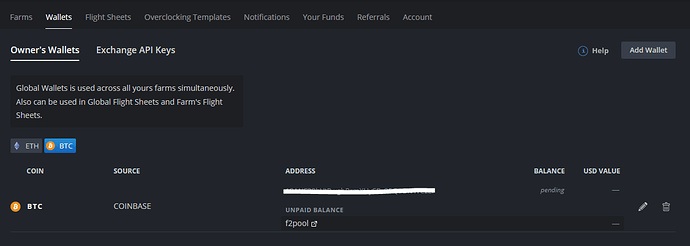Announcement
Introducing Hive Wallets Balances BETA, you can now:
- see the balance on stock exchanges (over 100 available at the moment)
- see the balance of your blockchain wallet (BTC, BCH, BTG, DASH, DCR, ETC, ETH, FTC, GRS, LTC, MONA, XVG, ZEC)
- see unpaid balance from pools (currently available: hiveon, 2miners, ethermine, f2pool, flypool, nanopool, nicehash, sparkpool, with more coming)
We suggest you to add a list of stock exchanges, pools that will be added to HiveOS first of all and discuss additional functionality.
Blockchain
You can easily obtain the wallet balance from one of the following public blockchains:
BTC, BCH, BTG, DASH, DCR, ETC, ETH, FTC, GRS, LTC, MONA, XVG, ZEC.
To do so, create a new, or edit your existing public blockchain wallet and enable “Fetch wallet balance”
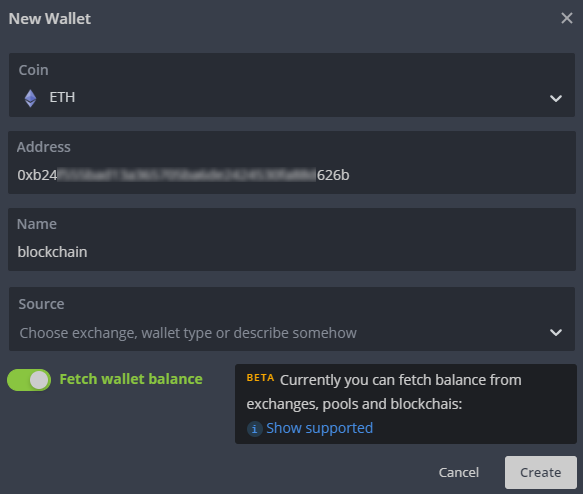
That’s it! The balance should be seen as displayed below:
Pool balance
With a public blockchain you can fetch the unpaid balance from pools: 2miners, ethermine, f2pool, flypool, hiveon, nanopool, nicehash, sparkpool.
This is as easy as fetching the balance from a public blockchain. To do so, create a new, or edit your existing wallet and enable “Fetch wallet balance”.

If you have flight sheet which included pool from supported pools list then you can see unpaid balance from this pools as shown above. Pool names are a link to your balance page on a pool.
Exchanges
HiveOS allows show balance on stock exchanges. Currently supported around 100 exchanges.
For example, we will show how to create a key for Bittrex International.
- In your account on the exchange itself
First at all you need activate 2FA.
Next …
Settings -> API Keys -> Add new key … -> enable READ INFO -> click Save
You get a pair of keys - Key and Secret. - In the web interface Hive
Now you need to create new entry in “Exchange API Keys”.
Wallets -> Exchange API Keys -> click “Add API Key” button
Fill the form Name=(as you wish, in our case - Bittrex),Exchange=bittrex(in our case), API Key=Key, Secret Key=Secret and click “Create”.
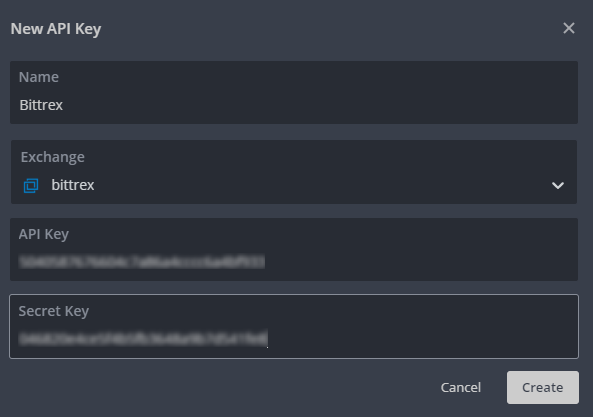
Keys in a “Exchange API Keys” list:
Next you need to create or edit Wallet. Source=exchange name (in our case biitrex), API key=name from “Exchange API Keys” for this exchange.
Nicehash
Next, we’ll show you how to customize Nicehash’s balance display service. NiceHash contains two types of balances - the confirmed and the unpaid/(unconfirmed) balance.
To obtain the unconfirmed balance, only the wallet’s address is required.
For the confirmed balance, an API key is needed.
From your HiveOS dashboard, head over to the Wallets overview and click on the “Exchange API Keys” tab. You can add a new API key from here.
To obtain an API key, head over the settings panel in your Nicehash personal settings, go to API and find API ID and ReadOnly API Key (if empty click on Get a new key button).
Fill in the “New API Key” form with Name, Exchange=nicehash, API ID=API ID and API Key=ReadOnly API Key
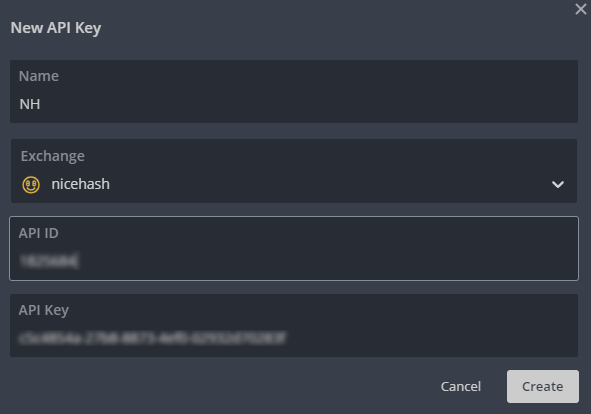
Next, go to “Wallets” and edit your Nicehash wallet. Select Source=nicehash, select nicehash API Key=(the name which we’ve specified in the previous step), activate balance obtaining by enabling switch “Fetch wallet balance”.
Now you can see both your confirmed and unconfirmed NiceHash balance.

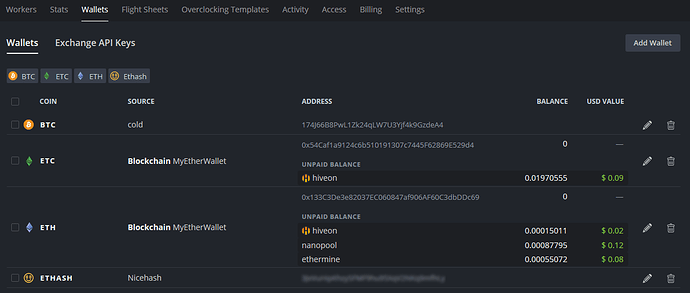

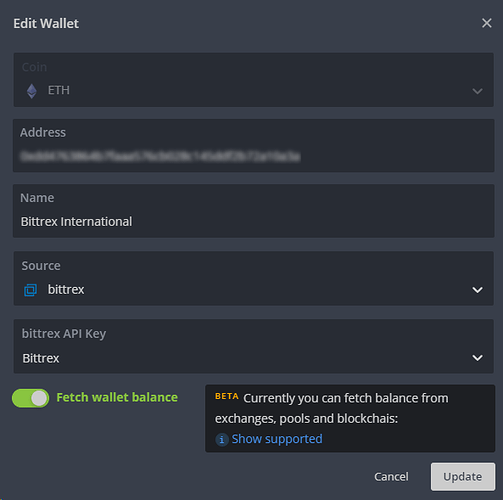
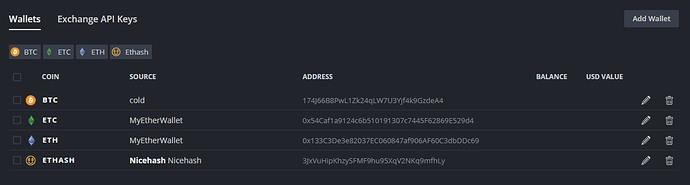

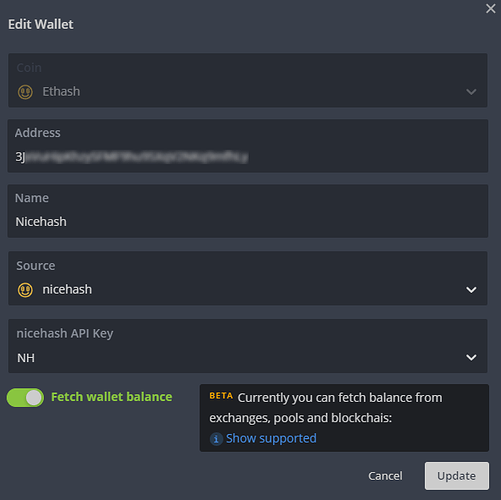

 Балансы кошельков (бета)
Балансы кошельков (бета)