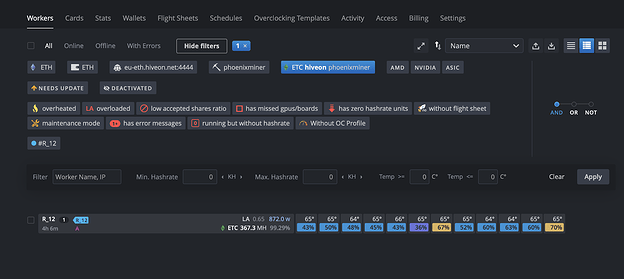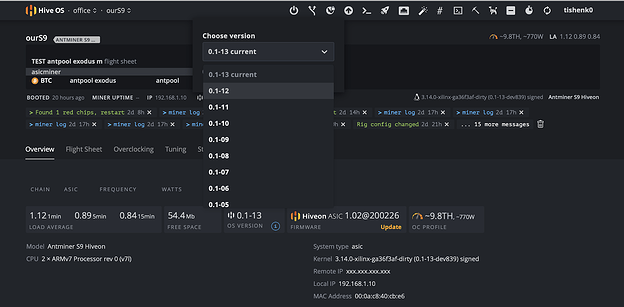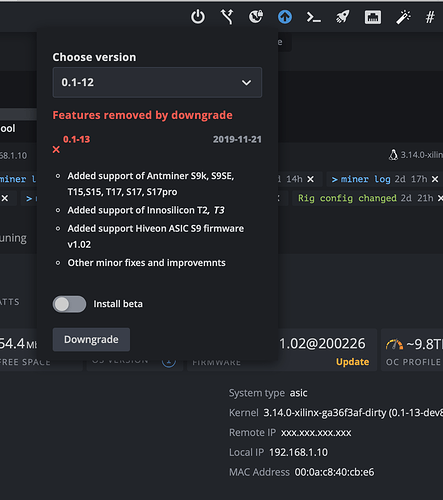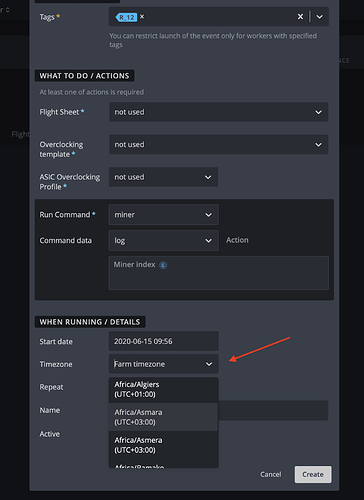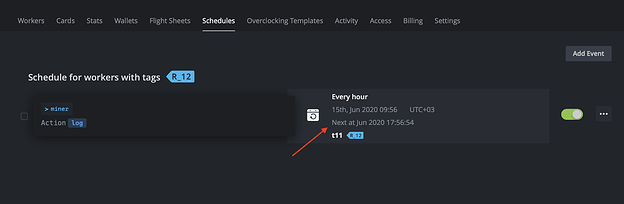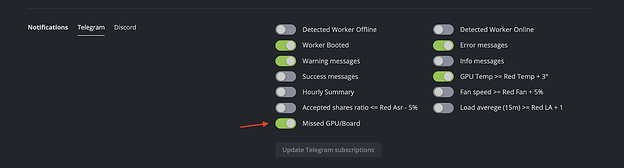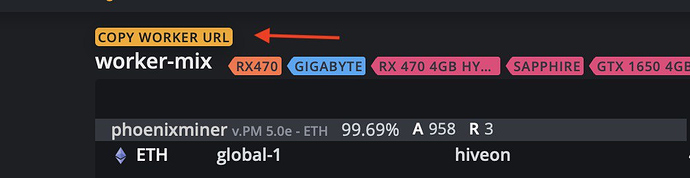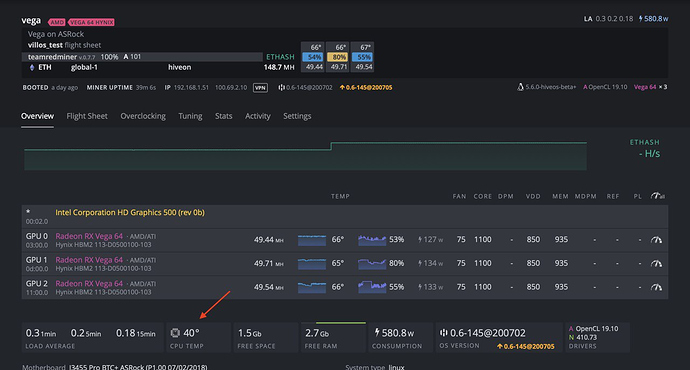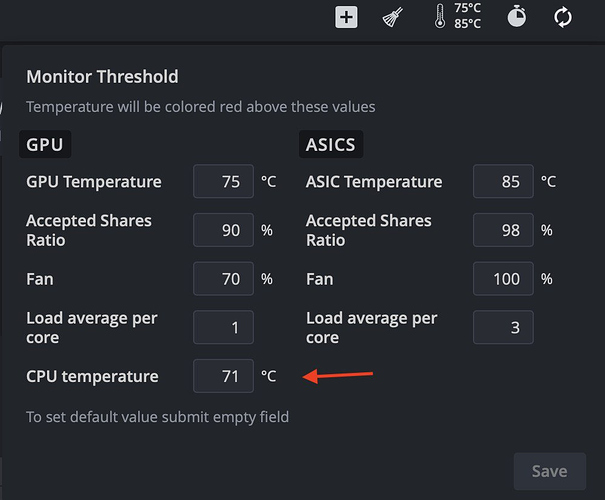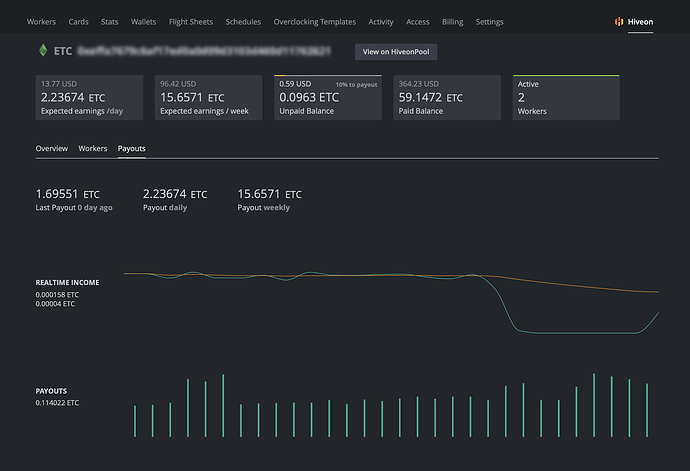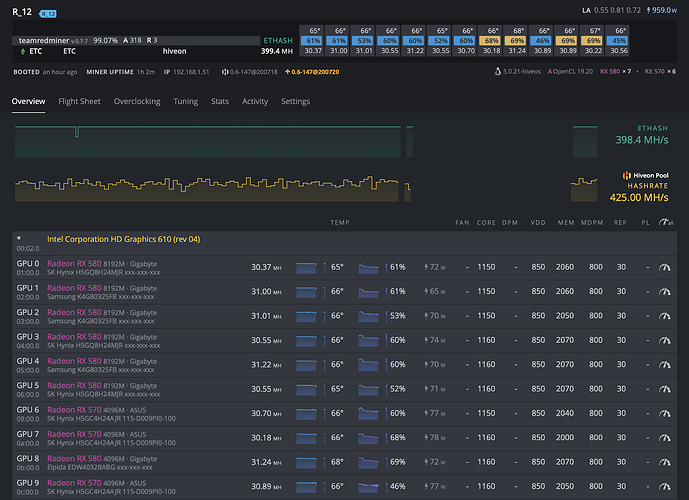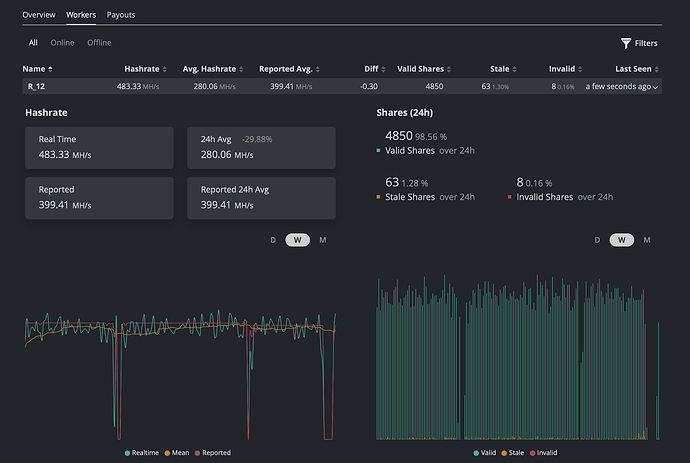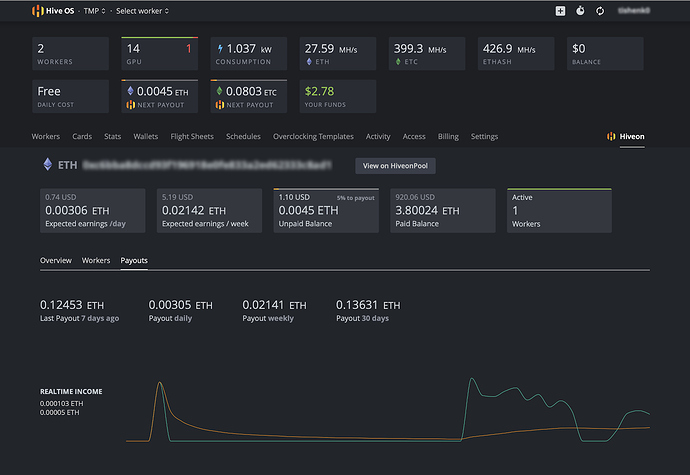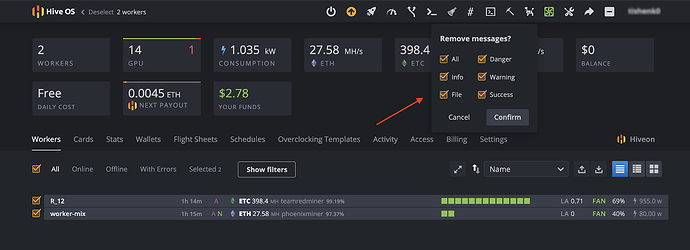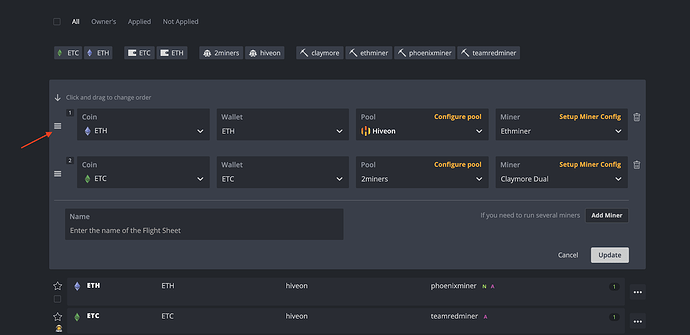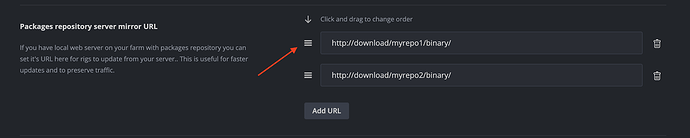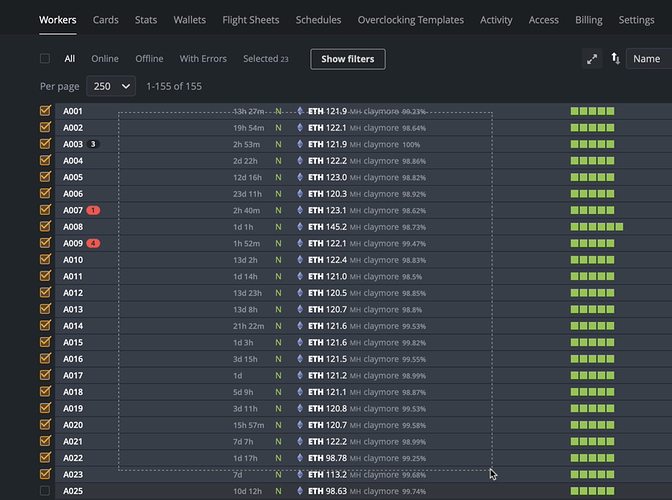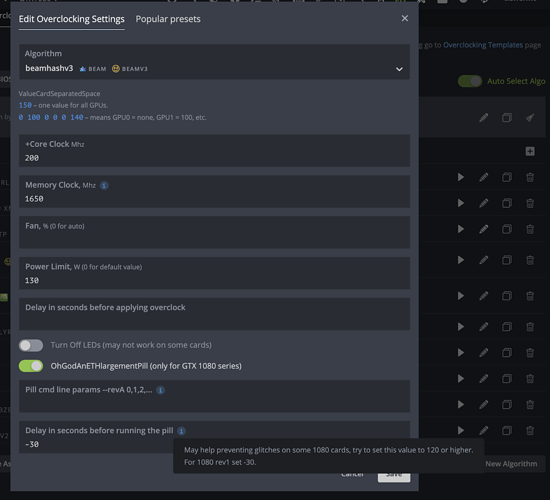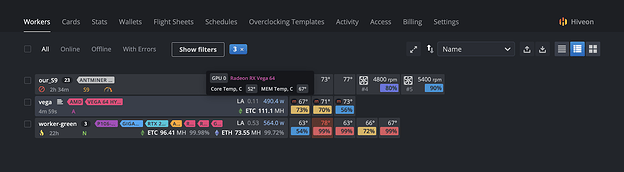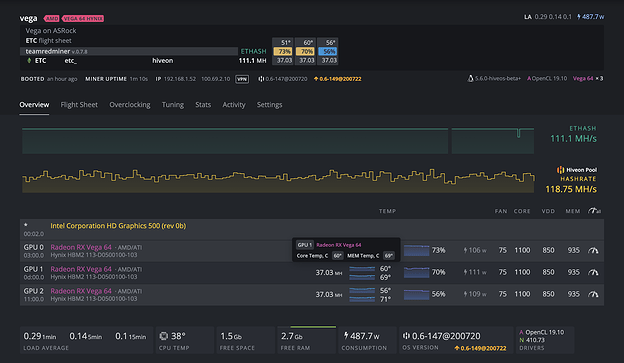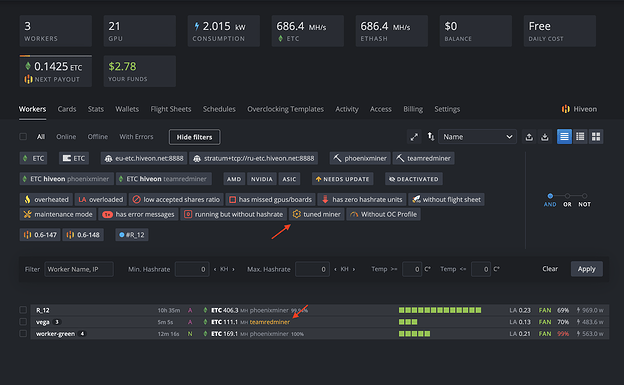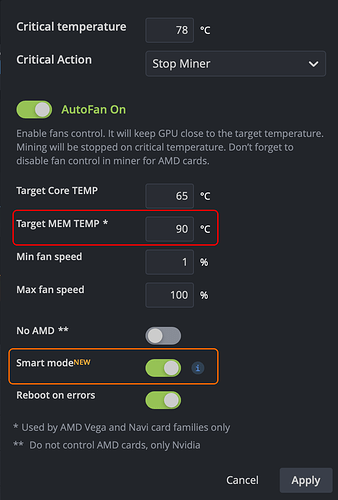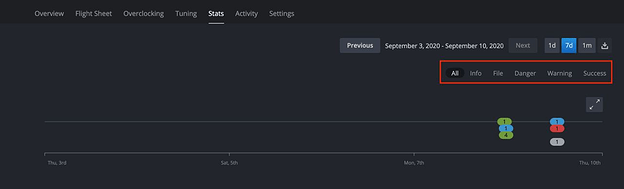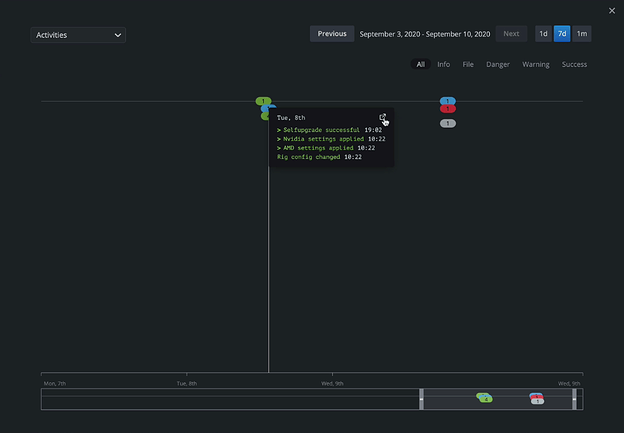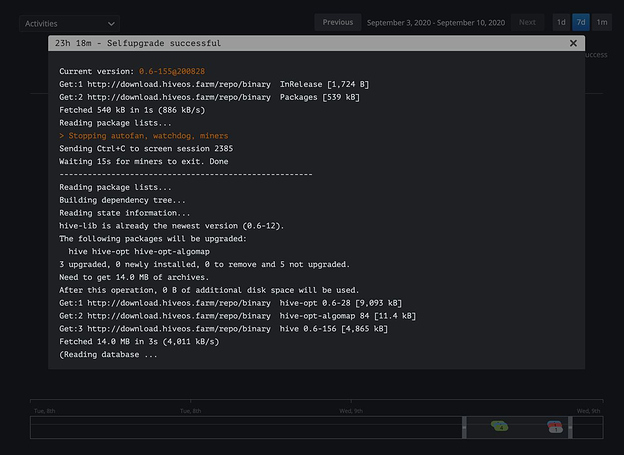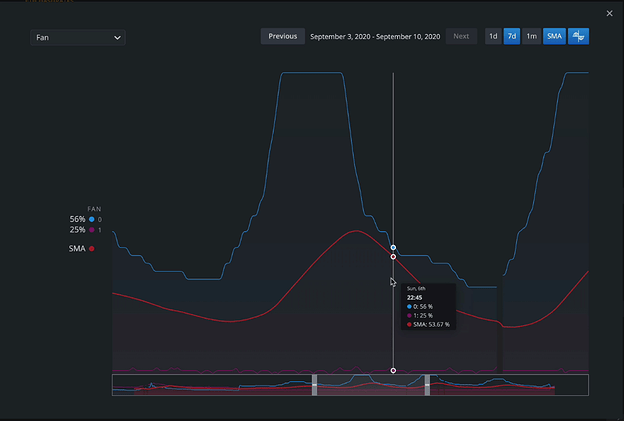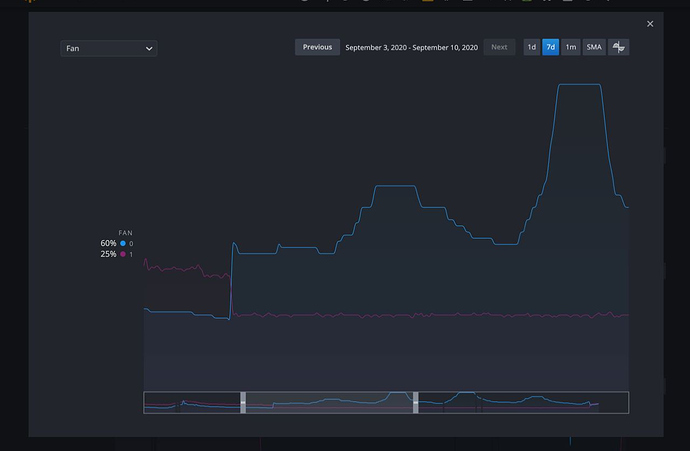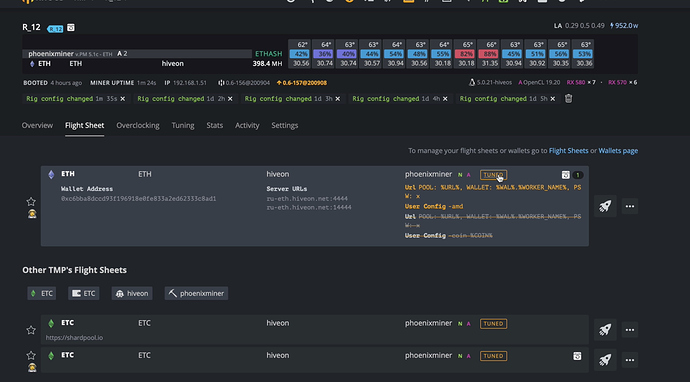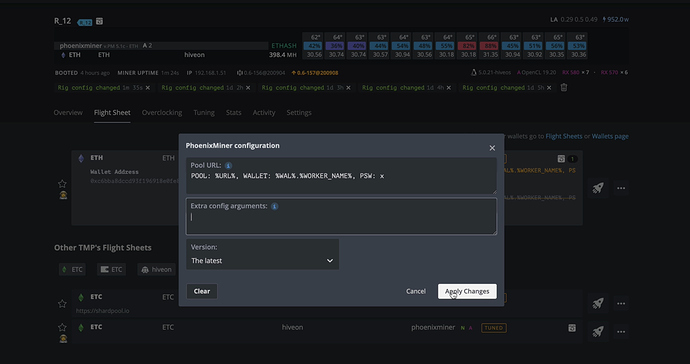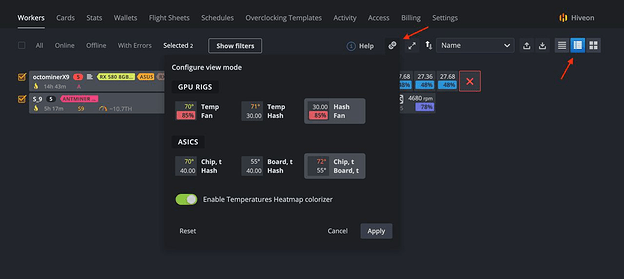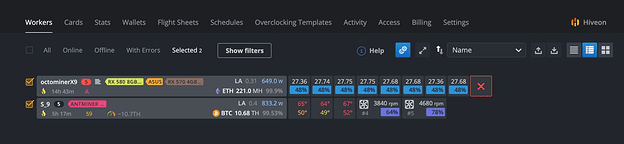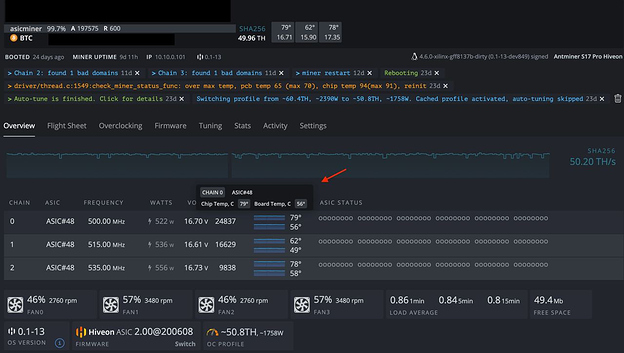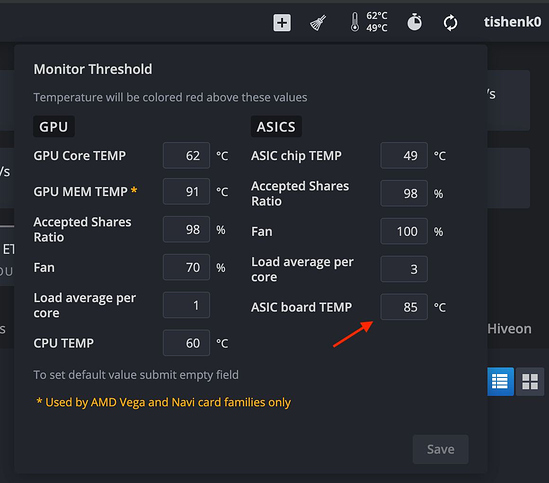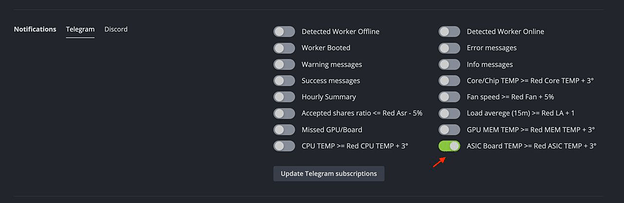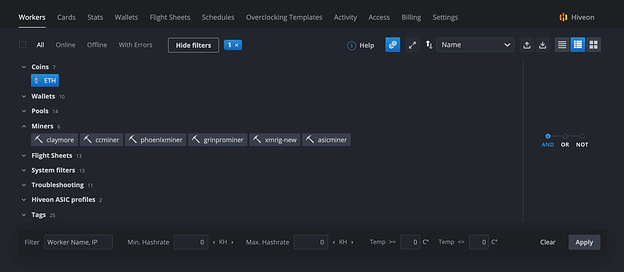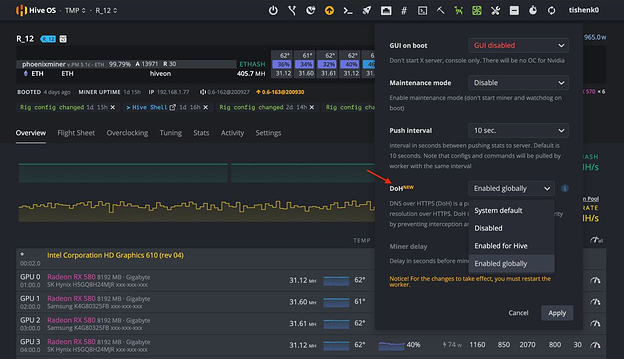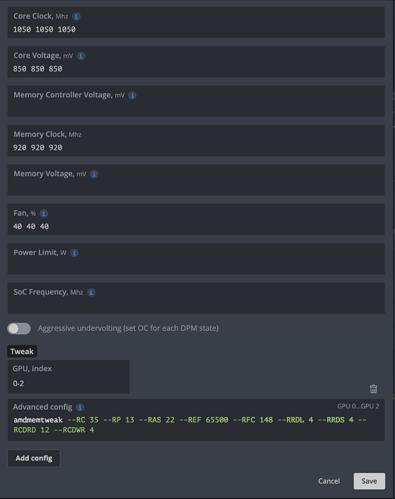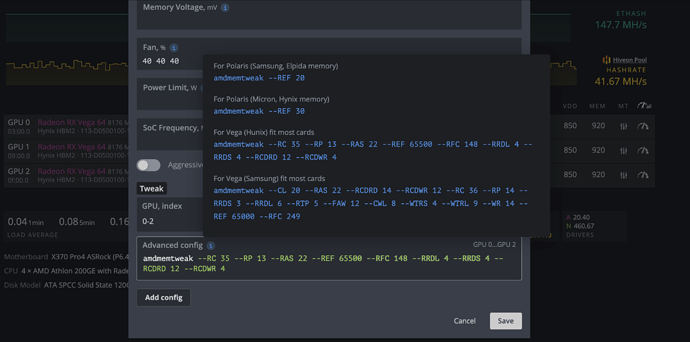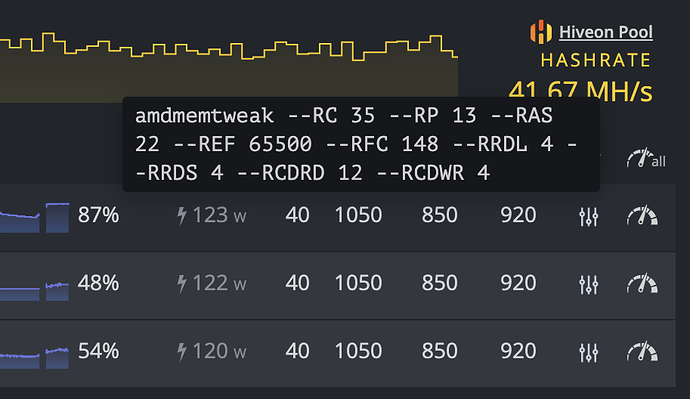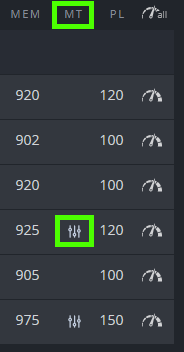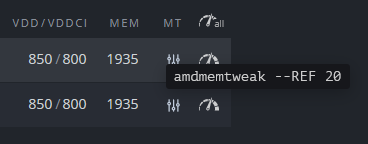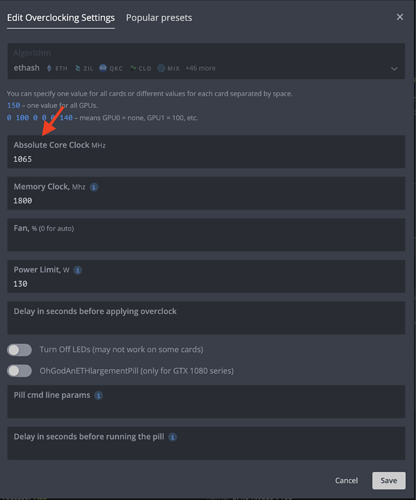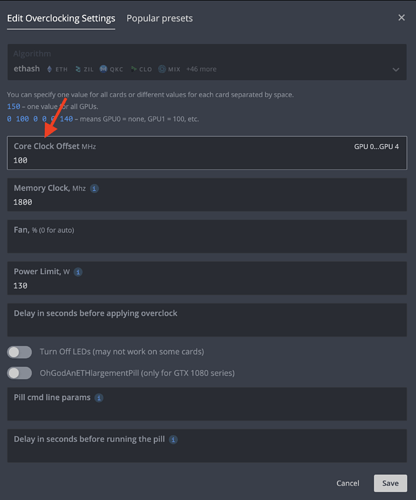Hiveon pool: Updates & Improvements
Dear miners!
We want to introduce you to the main Hiveon pool updates that we’ve made over the past two weeks.
We did the following :
- Added the Russian Federation ru-eth.hiveon.net server.
- Added SSL encryption to all our pools.
- Added weekly and monthly charts
- Added filters and sorting abilities.
- Fixed statistics for workers.
- The payout time is now indicated according to your time zone
- Added a link to the Knowledge Base of the Pool in the footer of the site
- Updated articles in the Pool Knowledge Base
Hiveon pool
A reminder of Hiveon pool’s main benefits:
- PPS + payment system.
- 0% pool commission.
- No transaction fees.
- Daily payments at a fixed time for any balances at or over 0.1ETH.
- Up to 4 free workers in Hive OS starting charge plan
- The option to pay for Hive OS at a 3% dev fee commission on the pool.
Let’s take look at these changes in more detail.
Pool infrastructure
Russian Federation server
We added the Russian Federation ru-eth.hiveon.net server.
The server provides a stable connection to the pool for residents of the Russian Federation, Ukraine, Belarus, Kazakhstan.
SSL Encryption
For secure mining, we have added SSL encryption to all our pool servers (RU, EU, NAW) - SSL port - 24443.
Pool web site
Fixed statistics for workers
Fixed worker statistics displayed.
Charts
Weekly and monthly added to daily charts
Filters and Sorting
Added filters and sorting abilities
Filters
Sorting
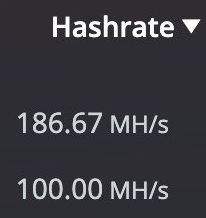
Payout time
The payout time is now indicated according to your time zone
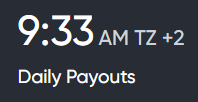
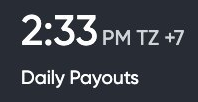
Knowledge Base
Added a link to the Knowledge Base of the Pool in the site footer
Updated articles in the Pool Knowledge Base
We’ll continue to improve and take community feedback to heart. Stay tuned for announcements!
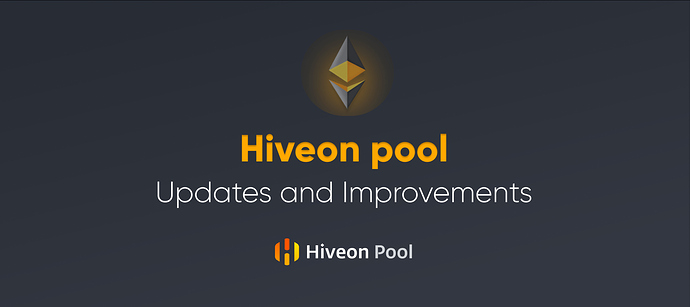
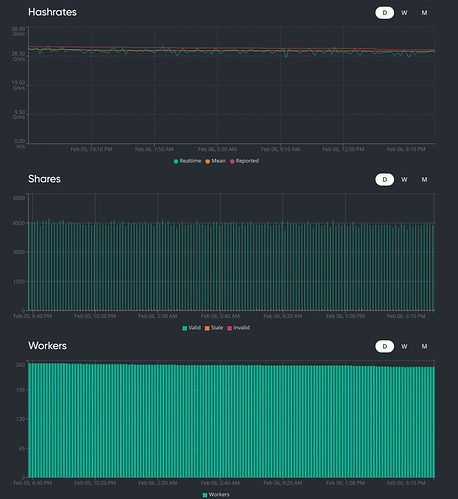
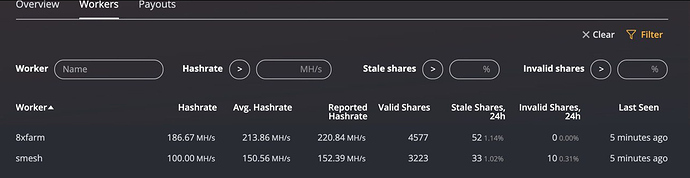

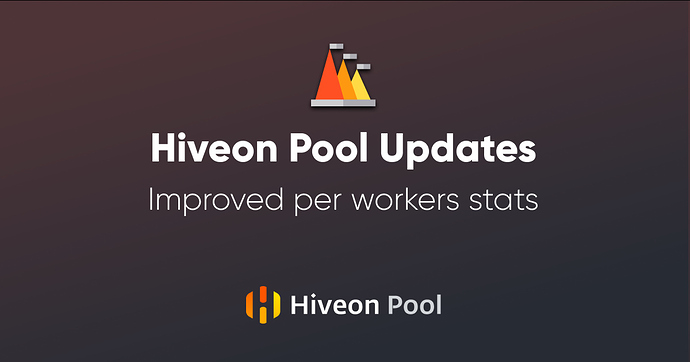
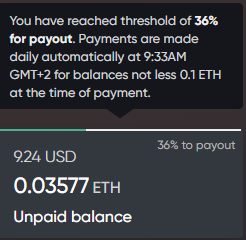
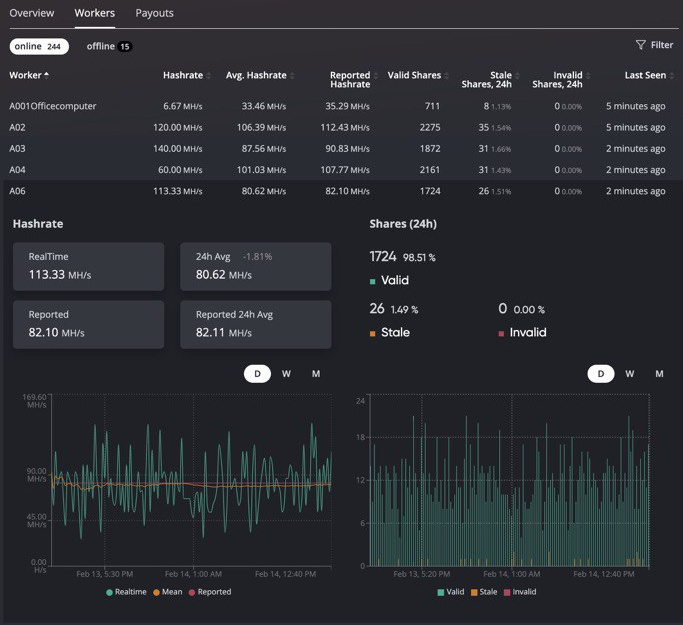

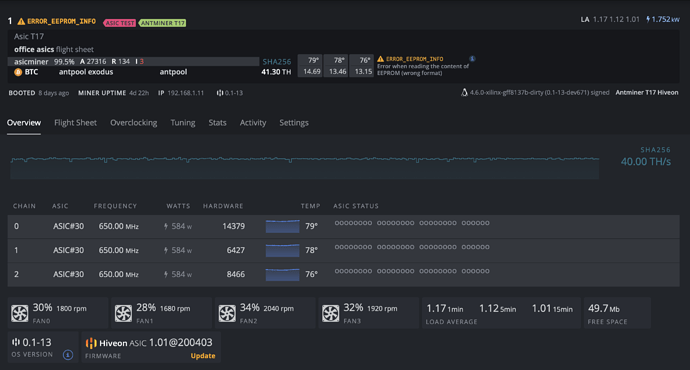

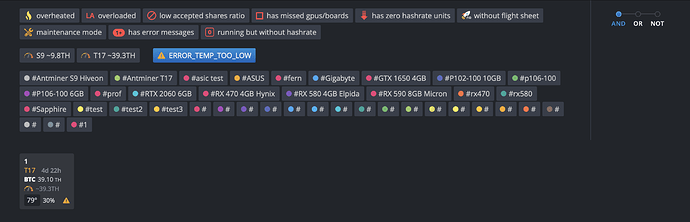
 New filters
New filters DamoMiner
DamoMiner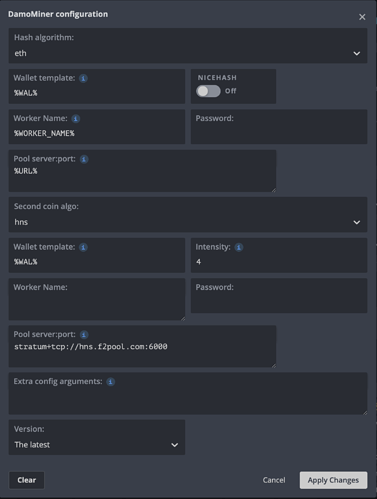
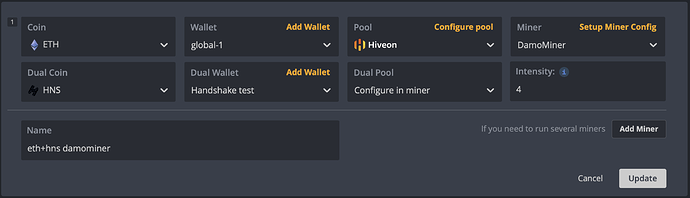
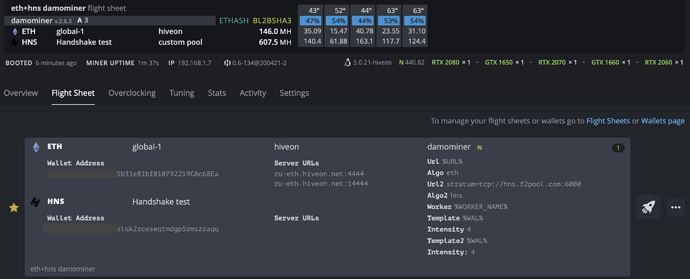
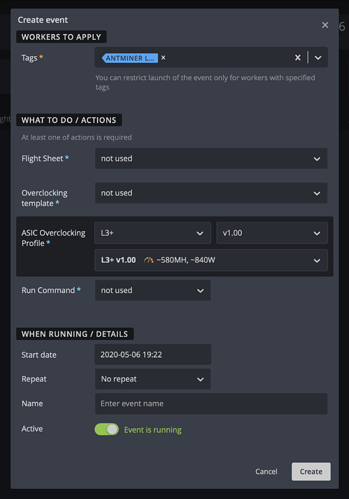
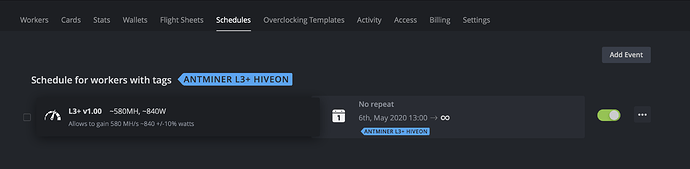
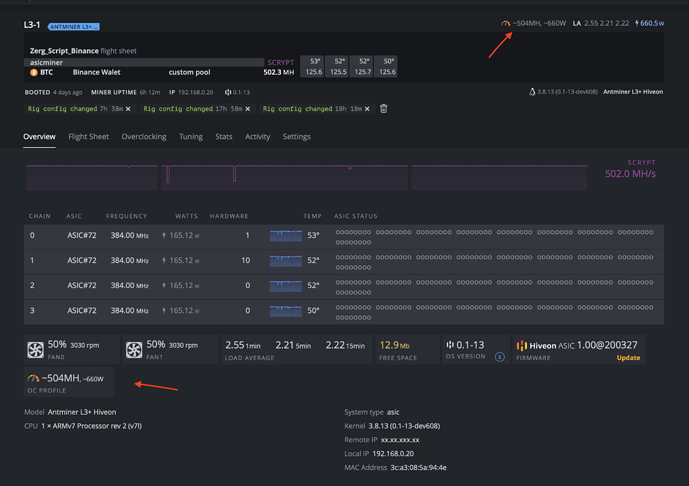
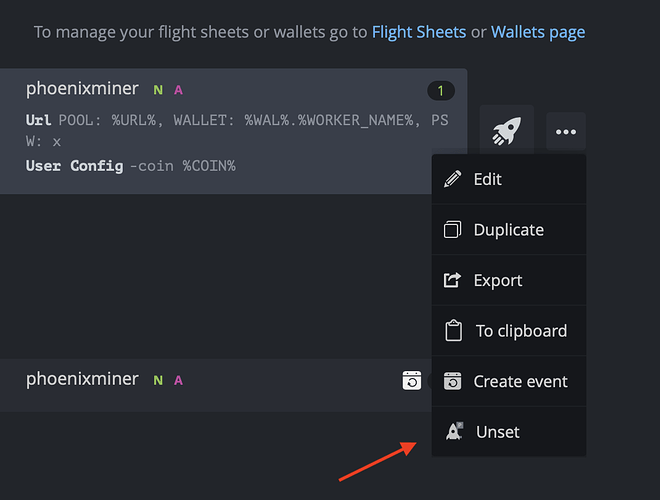
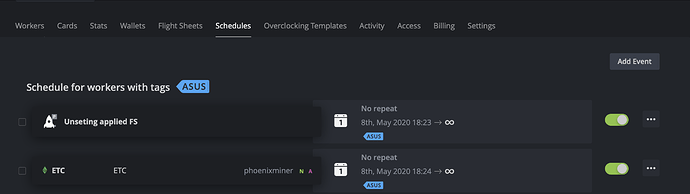
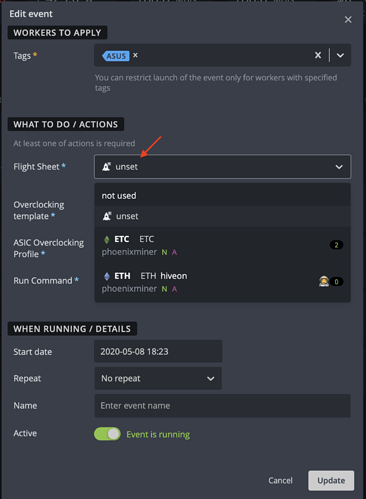
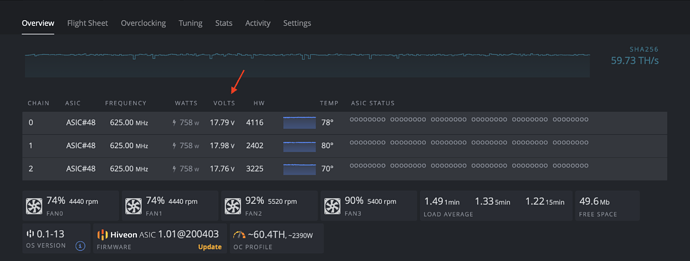
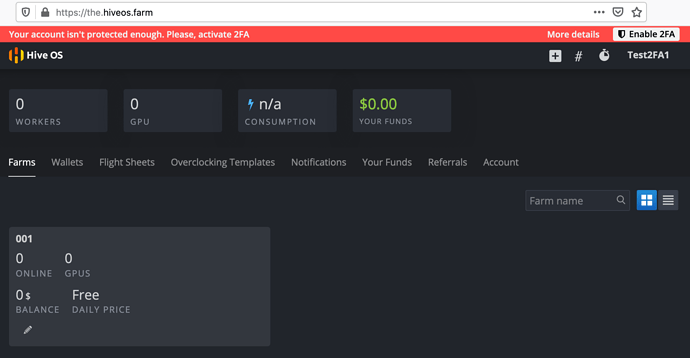
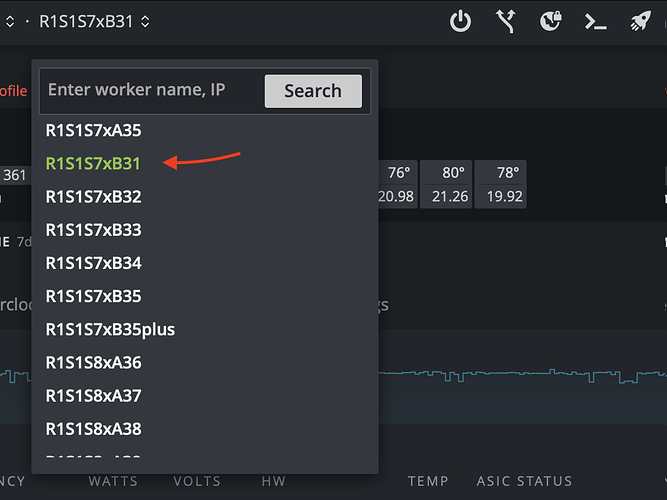
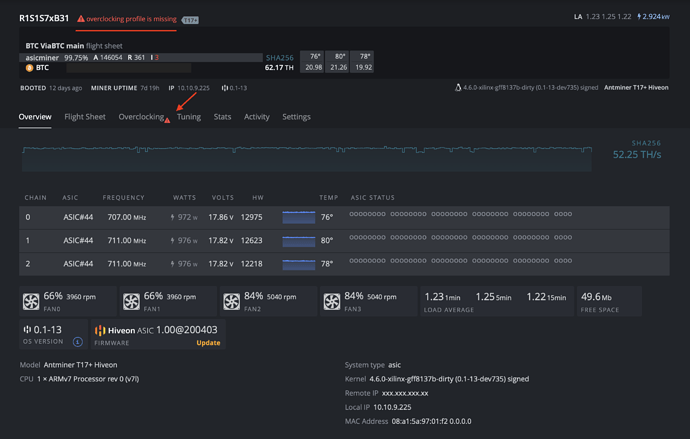

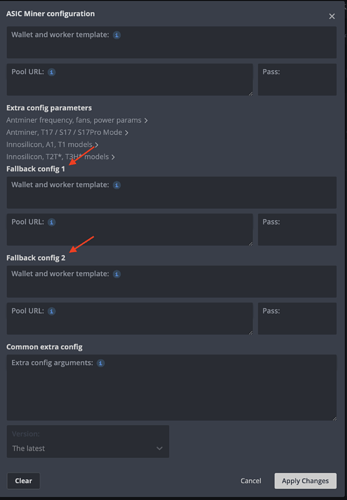
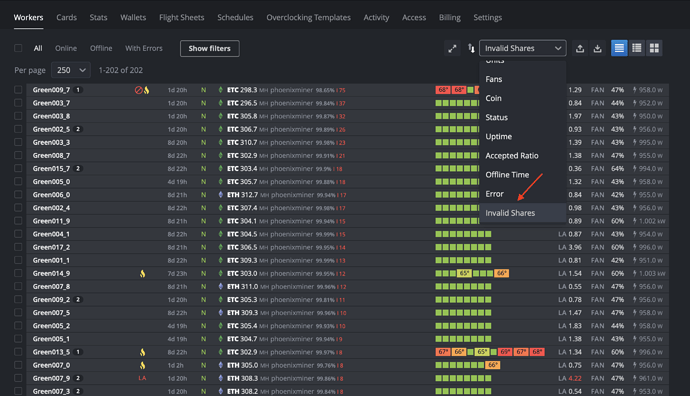

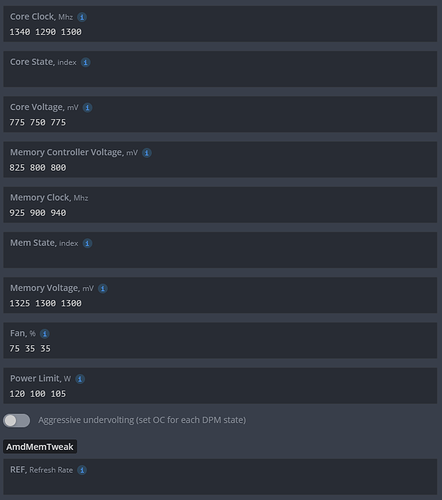
 Use this parameters only if you understand what you are doing otherwise you can get a very unstable system.
Use this parameters only if you understand what you are doing otherwise you can get a very unstable system.