TeamRedMiner V0.8.0 TOP overclock 55,85 MH/s consumando solo 82 Watt.
Open the trap timings
editor for the 1500/1550 MHz entry that you copied in the previous step by
clicking the “1550 MHz” button. You want to increase the DRAMTiming 12 (tREF)
entry to 2x the original value. Do the same thing to the higher frequency
entries, or copy/paste the 1550 MHz strap again after you’ve modified
it. Remember to do this for both mem types unless you know you have Micron or
Samsung. You can get even higher hashrates by using 3x the original tREF
value, but we suggest 2x as a first test. Save the bios, flash to the
gpu. Reboot.
When running the miner again, you should hopefully see a higher hashrate yet
again. if you have a driver that supports large allocations and TRM defaults
to B-mode, a core clock of 1250 MHz and mem clock at 912 MHz should now
produce a 55.5-56.0 MH/s hashrate. If you’re in A-mode, you need a core clk
around 1350-1400 MHz to support such high hashrates.
Now, retune your gpu to the configuration of your choice. Start by tuning the
mem clk to a level where your gpu seems to run stable and produces the
hashrate you’re looking for. Less can definitely be more if you’re looking
for efficiency. Next, tune down the core clk as much as possible, restarting
the miner to check if you’ve lost hashrate or not. We want to find the
balance between core clk and mem clk so that neither of them is the clear
bottleneck. In B-mode, you usually see a sharp drop in hashrate when the core
clk is dropped -25 MHz too low. In A-mode, you will also see the hashrate
dropping but not as dramatic.
Last, lower the voltage step by step as much as possible. Gpus with good
cooling can often drop as low as 700-725mV
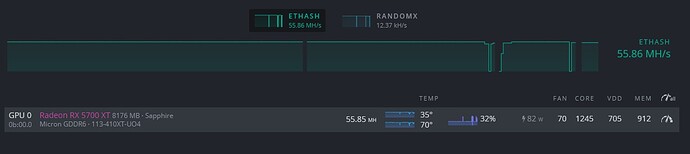

 very nice!. I love these Cards
very nice!. I love these Cards