Introduction
PXE is an environment used to boot the computer with a network card without the use of local storage media. PXE booting consists of two components - a PXE server and diskless clients.
Using a PXE Server and diskless rigs can reduce the cost of your mining investment by saving on disk storage media.
 Currently this release is for AMD cards only and 4Gb+ of system RAM. For Nvidia it will required 8Gb+ RAM because of larger drivers.
Currently this release is for AMD cards only and 4Gb+ of system RAM. For Nvidia it will required 8Gb+ RAM because of larger drivers.
PXE Server
System requirements:
- Any computer running Ubuntu 16 (VirtualBox is also supported *).
Other versions of Linux based on Debian are also possible. - Static IP address over cable Ethernet
- At least 2 Gb of RAM
- At least 4 Gb of free disk space
VirtualBox
You can use VirtualBox to test our PXE Server or skip this part if you don’t use PXE Server on it.
If VirtualBox is used as a virtual machine server, the network interface in the virtual machine settings must be in Bridge mode, and Promiscuous mode must be enabled on the network interface. Before use, make sure that the virtual machine is accessible from the local network. If necessary, disable the firewall on the host computer.
PXE Server Init
Install the PXE Server package
wget https://raw.githubusercontent.com/minershive/hiveos-pxe-diskless/master/pxe-setup.sh && sudo bash pxe-setup.sh
PXE Server Configuration
For the initial server setup, you’ll need to navigate inside the directory and run the script by typing sudo ./pxe-config.sh and answering all the questions.
The default settings can be left unchanged as they work.
The only required parameter that needs to be manually specified is FARM_HASH. It can be found under Farm Settings in your Hive OS Dashboard (Web interface).
Upon running the script, all necessary files will be installed to ensure functionality. After which, the script will wait for answers to the following questions;
The first one, being to enter your farm’s FARM_HASH.
![]()
Next question is Hive API server URL - can be left unchanged.
![]()
Next question is Hive repo URL - can be left unchanged.

Next question is PXE server IP to bind service - can be unchanged.
![]()
Next question is size of temporary file system (TMPFS) needed for the server to function properly - can be left unchanged.
Size of TMPFS depends on the size of free RAM.
![]()
Next question is the name of the special Hive image to boot the diskless rig over the network - can be left unchanged.
![]()
Script will (re)start the necessary services and we’re almost done with server part.
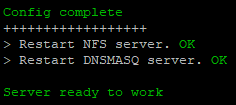
Last question is about the Hive image upgrade to latest version. You can skip this and do it later by running script hive-upgrade.sh.
![]()
The PXE Server setup now is complete.
Hive Client upgrade
Update HiveOS centrally on the server by updating the archive containing the file system. After updating, on reboot, the rig(s) will start up using the latest version of HiveOS.
To upgrade, just run the script sudo ./hive-upgrade.sh
During this operation, the script will extract the file system into a temporary folder, it will update the HiveOS repository, re-pack it and place it in the correct directory.
IMPORTANT NOTE: During the upgrade, a backup of the previous file system will be created in the backup_fs directory. After the upgrade, it is strongly recommended to reload one / two rig(s) to ensure that the update was successful and that the rigs successfully loaded and are functioning accordingly. If all is well, you can restart the rest of the rigs and delete the file system backup file.
Diskless rig
System requirements for diskless rig
- 4Gb+ of system RAM for AMD GPU RX 4xx/5xx
- 8Gb+ of system RAM for Nvidia cards (unsupported for now)
- BIOS with PXE (netboot, etc) option
Diskless rig preparation
After the server installation is complete, you’ll need to prepare your rigs.
To do this, enter their BIOS settings and enable network booting (PXE|netboot, etc.) in legacy mode. Everything related to UEFI must be turned off!
If everything was setup correctly, the rig should boot to PXE, load and start Hive OS via network from the newly installed server. (including being accessible from the web interface).
FAQ
Can I use one of my rigs as a server?
Of course, you can use one of your disk rigs as a server. But you should pay attention to the requirements of the rig you need to add the minimum server requirements. You should also take care of the stability of the work of such a rig.
 Hive Diskless PXE
Hive Diskless PXE